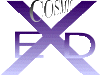(Before investigating Procedures, please be acquainted with Book 7 (i/o) and Draw & Minimisation in Book 8)
This button activates a new window which contains tools to allow you to fit two or more molecules together by a Least Squares routine. (See Book 7 for reading two or more molecules). Assuming two or more molecules are displayed, activate the 'Fit Molecules' button and note the new window. You can overlay two molecules in 2 ways:
1) Assuming that the numbering on each molecule is appropriate (the LstSqrs routine overlays on atom numbers- you can renumber one molecule with the Renumber facility in Book 2, page 2), the 'Fit All' button automatically overlays all heavy atoms (hydrogens not included). Three measures are displayed in the Text Port assuming the molecules differ only in conformation:
a.. A Root Mean Square (RMS) deviation by atom number overlay (this is the normal measure from a lstsqrs procedure)
b. An RMS deviation from an attempt to overlay similar atom types (as defined for minimisation)
c. A symmetry relation by distance matrix from a comparison of the distance matrix sum. This last measure is useful to compare changed conformers of the same molecule to see how their volumes and symmetries differ.
Only the RMS deviation by atom number is calculated if the molecules are different by formula.
2) If the numbering of each molecule is unknown or inappropriate, or the two molecules are different, you can overlay by picking atoms. You MUST PICK 3 ATOMS or more IN EACH MOLECULE-
Click 'FIT atoms'. Pick 3 or more atoms on 1 molecule. Click 'End atom pick'. Click 'FIT atoms' again. Pick 3 atoms you wish to overlay on the other molecule, making sure they correspond to the proper order (i.e. 1st clicked atom on molecule 1 will be overlaid with 1st clicked atom on molecule 2). Click 'End atom pick'.
If more than two molecules are being overlaid, they will all be overlaid on the first molecule you choose.
At any time before clicking 'Fit atom', you may manipulate the molecule by rotation, zooming, etc..
If you want to recover the original input orientations, click on the 'Recover starters' button.
If you make a mistake, click 'clear' and start again.