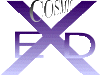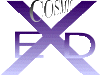Clicking the Draw button opens a new graphics window.
There is a drawing exercise you might like to follow in Appendix 1
All DRAW Books are open on the right. A list of XED/COSMIC atom types appears on a long Book on the left. This screen allows you to build a structure from scratch, modify a structure or add to a structure.
- Building a Structure from scratch:
- Click 'Clear Screen' and click 'yes' when prompted.
- Use the RMB to create an atom. Move the cursor and click the RMB again. The two atoms will be bonded.
- To create a new node (i.e. an atom which will not be bonded to the last), click 'point' in Book 7 with the RMB. (Note, point will only appear when appropriate. If it has disappeared, the next atom you create will be a new node.
- Each atom appears as a Csp3 atom type.
- Completing a ring requires no special action; just click on an existing atom and the closure will be made.
- To allocate atom types, pick the type from the long Book with the LMB and click on the atom to be typed, again with the LMB. Atom typing is important. If you allocate the wrong ones, the minimiser may give you unreliable results or report that it cannot find certain force-field entries and is defaulting to guessed values. Keep your eyes open for these messages.
- A notional anion and a cation are included in the long Book 'types' list. These can be allocated to full charge groups such as Csp2Osp3-Osp3- carboxylate or Nsp3+ ammonium, creating an ion pair. The purpose is to retain charge characteristics and re-establish electrical neutrality. This arrangement is designed to allow electrostatic fields to be added without charge distortion. Add a new atom as described above with the RMB and allocate An- or Cat+ appropriately. The system will recognise these in subsequent actions. Make sure the expected overall charge is seen to be allocated when you charge the molecule before minimisation.
- The minimiser will convert the drawing into chemistry when you invoke it in VIEW after you have finished drawing. The minimiser can put up with very crude drawings. This allows you to force geometries by exaggerating your drawing. For example, a chair cyclohexane can be forced to minimise to a boat by placing some of the atoms into an exaggerated boat. Chirality preferences can also be forced by placing certain atoms where you want them before minimisation. If you click and hold on an atom with the MMB, it will follow the cursor until you release the MMB, rubber-banding the bonds.
Summarising:
RMB to build
MMB to adjust atom positions
LMB to allocate types and pick buttons
- Appendix 2 contains the XED/COSMIC atom types and some hints on what is expected of each type.
- Other Buttons:
- DRAW Book 5:
- POINT TOLERANCE:
- The precision with which you can discriminate one atom from the next is set at 16 pixels. Occasionally, the molecule on screen is large enough to make picking difficult. Under these circumstance, you may 'Zoom' or 'Scaledown/Scaleup' using Book 6 buttons, or you may increase precision. Click on 'Point Tolerance' successively until you reach your desired precision. Remember that, the higher the precision (the small the separation in pixels), the harder it is to pick!
- PEPTIDE BUILD:
- This is a linear builder. It is usual to start with a clear screen, but you do not have to. You may pick a 'Starter' from the long Book or pick any amino acid. Progressively build your peptide by clicking on the appropriate amino acid button. You may terminate with an NH2 or click the 'Clean and End' button when you have finished. This will anneal the ends with appropriate atoms and return you to the DRAW screen. If you want to add more later, you will need to retain the dummy atoms at the peptide terminus. To do this, return directly to view by clicking VIEW in Book 8. The peptide may be cleaned up in DRAW or joined to another function which you have read or built. To do this, use the 'Join' button in Book 6.
- At any time during the peptide building you may specify that the next link will be cis by clicking on the 'cis' button before you add the next aminoacid. Once the cis addition has been made, further additions revert to the default trans link. You will therefore need to click on cis at every addition if you want an all-cis peptide.
- DRAW Book 6:
- SCALEDOWN:
- The same as for the Main Screen.
- ZOOM:
- The same as for the Main Screen.
- REMOVE 1 ATOM:
- Click this button (LMB) then click on the atom to be removed.
- REMOVE 1 BOND:
- Click this button (LMB) then click on the 2 atoms constituting the bond to be removed.
- JOIN:
- Join allows you to link two fragments together by picking the two atoms on each structure which will be merged. Click on 1 atom of the bond to anneal. Click on the other and repeat this on the second structure. You cannot ring fuse with this function.
- DRAW Book 7:
- UNDO:
- 5 levels of 'undo' are provided.
- GET LAST STRUCTURE:
- As the session with XED/COSMIC proceeds, it dumps the data and status of the present structure into a small binary file called HADD.OUT. In emergencies, this file can be read and an earlier state can be retrieved if you click on 'Get last molecule'.
- DRAW Book 8
- RESET:
- 'Reset' is a general button if things go wrong or get confusing. It re-establishes the graphics default setting and usually centres the structure.
- TO VIEW:
- Return to VIEW when done or whenever you need to do something which is not provided in the DRAW screen. You can move from screen to screen without damaging anything