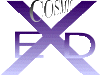Always Open.....The heart of the system is contained in two buttons on this page, the DRAW facility and the Minimise/Charge routines
The 'Minimise/Charge' button activates the atom centred charge allocator and the energy minimiser. A detailed account of these functions and their associated data, force fields and theory are presented in Appendix 3.
Clicking this button will lead you into the Charger: The system will respond according to what state it find the charges in. It is usually not necessary to add charges to a molecule as it is being build. Once the skeleton has been minimised and hydrogens added, the last stage before final minimisation will be to add charges. The Charge adder uses Professor Ray Abraham's CHARGE3 routines which have been used by us for the last ten years (with thanks to Ray Abraham). It has been modified to check the state of groups that may be ionpairs or have full charges and be ionised. The questions it asks require you to understand the conditions of the molecule you want to model. CHARGE3 is not parameterised for every molecule, but default settings are usually good enough. Charges are added automatically and a dipole moment is also calculated. You may return with charges at this point, otherwise the system proceeds to the other 2 options for minimisation step.
1) Generally, all atoms in the molecule need to be minimised and you default 'yes' here. The default minimiser uses a Conjugate Gradient technique and switches between a full atom relaxation and a torsional bond minimisation depending on the progress of the minimiser. As the minimisation proceeds, you will notice the output switch between 'Move' (full atom relaxation) and 'Tors'. The rms value associated with 'Tors' is not valid. Because of precision limits and rounding errors, keep replying 'yes' to the question; 'more minimisations?' at the end of each iteration cycle until the cycle reduces to zero (or 1) iterations. Only then, default 'no' on this question and return to the main screen.
2) By answering 'no' at the minimiser step, you can either choose a) to minimise chosen atoms 'A' which you can pick or b) calculate an intermolecular energy 'I' (vdW and Coulombic only). This last option applies only if you have more than one molecule on screen.
The hard copy facility allows you to draw or screen-dump the picture to a file or printer. Follow the instructions as they appear in the Text Port. The options (at the moment) are:
a) Create an SGI RGB file
b) Dump the picture part of the screen to an HP500-600 b/w or colour Inkjet printer
c) Create a really pretty picture using 'Eadfrith' (with thanks to Jonathan Goodman, Cambridge).
Procedures for these options should be straight-forward to follow.
A few words about manipulating 'Eadfrith' may help you:
After clicking 'Hard copy' and then entering 'P' or 'p' (for presentation), more options specifically for Eadfrith are presented. These work by entering the code letter and inputting the data as prompted (e.g. Enter 'A' or 'a', then 4.0 (for vdW radii) after the prompt 'Enter new radius scale'). Others work by entering the code which then toggles your request. For example, entering 'L' or 'l', turns hydrogens off and the '(L) Hydrogens ON' prompt is replaced by '(L) hydrogens OFF' ready for the next toggle.
If you wish the final picture to be sent to a file, printed or turned into an SGI .rgb file, press 'P' or 'p' before activating the picture with 'Enter'. Otherwise, 'enter' to view the picture.
If the routine detects two fragments or molecules, it will ask if you would like to draw one of them in grey scale. (If there are more than two, the second and subsequent fragments are lumped together). You must enter 0, 1 or 2 here - there is no default. This is intended to create some clear differentiation in the final picture.
At this stage, you will be presented with a thin line-drawing of the molecule on screen. You can execute a final tweak on the orientation by: 1) scaling with the LMB, 2) rotating with the MMB or 3) translating with the RMB.
Finally, press the space bar when you are ready.
If you have not asked for printing, the picture will stay on screen until you press ESC (photographs, showing off etc.).
If printing was requested, a number of questions will be asked before you are presented with the line-drawing. Answer the questions as appropriate.
You can 'ESC' out of the procedure at any time after the drawing has begun.
5 levels of 'undo' are provided.
'Reset' is a general button if things go wrong or get confusing. It re-establishes the graphics default setting and usually centres the structure.
The session shuts down when this button is clicked. The default data directory is held in DEFDIR.OUT, the running structure is held in HADD.OUT and the session state and options are held in XED.INI. When you return to a new session, it should be as if you never left the previous one!