The Silicon Graphics Teaching Laboratory
has been replaced by the
Chemi
cal Information Laboratory
and this information is for historical interest only
Cerius2
Cerius2 is available.
To use it, type cerius on any of the Silicon
Graphics Teaching Laboratory Computers.
The license will only allow a very
limited number of people to run Cerius2 concurrently, so it is possible that
you will get a license error. If this occurs, try again later.
The research groups that contributed towards the cost of this license
have priority. Do not be surprised if you are asked to stop a calculation
to allow a higher priority calculation to begin.
Cerius2 is a product of
Molecular Simulations Incorporated (MSI).
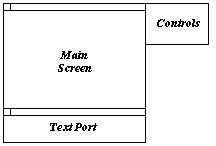
The program has three main windows, the Main Screen where molecules
are displayed, the Text Port where messages appear, and the Controls,
which give you access to a wide range of menus and control panels. Here is an
example of what you may see in the Controls window:
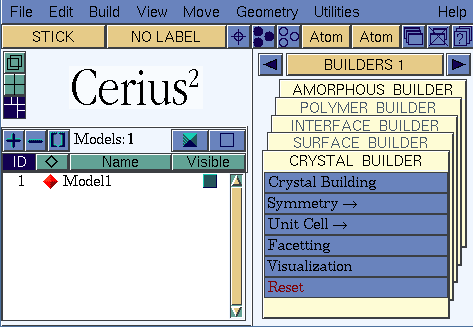
The options along the top of the Controls window give you access
to general commands, such as loading and saving molecules (models), and
exiting from the program. The Help menu provides an introduction to the
program.
The second row of commands control the appearance of the screen.
The left hand button will allow you to change from a STICK representation
(illustrated) to ball and stick, space filling, or various others. The second
button from the right hand side of this row will hide all the control panels
that may have appeared. This is very useful for tidying up the screen, and
has no other effect on what you are doing.
The rest of the left hand side of the Controls window allows you to
manipulate several molecules at the same time. In this example, only one
molecule is present (Model1), but you may build up any number of these,
and decide which should be visible, whether to quarter the screen, or have
one big picture surrounded by several small ones, or to devote the screen
to a single molecule.
The right hand side of the screen is a list of tools that are available
in each module. In the illustration, BUILDERS 1 is the module selected, and
this gives access to five tools (amorphous builder, polymer builder,
interface builder, surface builder and crystal builder). Clicking on
BUILDERS 1 gives a list of the other modules. We do not have licenses for
all of the tools. Anything that is shown in light grey is not available.
Manipulating Molecules
left mouse button : select atoms
middle mouse button : translate molecule
right mouse button : rotate molecules
Building Molecules
The easiest way to build molecules is to use the 3D sketcher in the
Build menu. Selecting this option will give you a control panel to control
atom types, bond orders, etc. Click on the ŒSketch with¹ icon (Three atoms
forming a L) to draw a molecule in the Main Screen area. An option on
this control panel is CLEAN. This will tidy up the molecule using a simple
force field, so that the bond lengths and angles are approximately correct.
Energy Minimisation
Cerius2 has a variety of force fields available. Select the OFF
SETUP module to investigate the different force field options. The default
force field is UFF which stand for Universal Force Field. The OFF
METHODS module will allow you to decide on minimisation options and to
minimise a molecule. Cerius2 will plot a graph showing you how the
energy is altering as the minimisation proceeds. This modules also allows
you to do conformation searching and molecular dynamics.
Stopping Cerius2
Choose the Exit option of the File menu at the top left of the
Controls window.
|