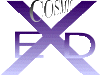To change a torsional angle, click on this button and pick (click on the atom of choice) 4 atoms which describe the torsional angle you want to change. After the 4th has been picked, a question appears in the Text Port. Enter the new torsional angle (as a real number) at the keyboard. If you enter no number and just default (return by pressing <Enter>), the molecule will remain unchanged.
NEW BOND ANG and NEW BOND LTH:
To change bond angles and bond lengths, use the same procedure as above.
The default colours for molecular display are split bond colours using the standard IUPAC atom colour codes. You may like to work in a particular colour. Click on this button. Numerical codes will appear in the Text Port. Enter the colour code of choice at the prompt and return (<Enter>). Default (i.e. entering <Enter> alone) will return the display to normal split bond colour mode.
Clicking on this button will allow you to change certain size options. (Some of these can be 'set' in the OPTIONS heading of Book 2). Regard the instruction that comes up in the Text Port. Field sizes will be discussed later and New Atom Pick sizes are not normally changed (but see tolerance point in DRAW later). Try Circle size changes in combination with CIRCLES in Book 1 page 2. Any integer from 1 to 30 can be used. Above 30 and by default, the circle sizes revert to van der Waals radii.
Try changing Linewidth. The default is very fine (just 1 pixel width). Increasing linewidth to 5 or even greater, can be useful to display to others, prepare photographs or screen dumps for reports and demos.
Sometimes, new or additional titles can be useful or old titles are left on displays which are irrelevant. This button enables you, via the Text Port, to enter a new title or add to an old one. Titles are displayed on the top left hand side of the screen on the Title Bar in red text.
This button is useful when you have two or more atoms on screen. Normally, two molecules will be numbered sequentially- the first atom of the second molecule will be numbered as 1+ the last atom of the first molecule. Clicking this option, sets each numbering pattern from 1 on each molecule and labels each fragment A,B,C…. in the order in which each was read.
This button activates a new window which contains tools to allow you to rotate a selected bond and monitor its progress in terms of atom distance, torsional angle and energy.
Clicking on this button will bring up a few words in the Text Port. As you spin a bond, you can monitor any one (or none) of three criteria; 1) distance between two atoms 2) a torsional angle and 3) the total energy of the molecule as a piece of it spins. The distance and torsional angles can be chosen from Book 3 BEFORE you enter the spin routine. Energy monitoring can be chosen now. The options presented to you are: return and quit SPIN, continue without energy monitoring or add energy monitoring. Enter E as a trial. The dielectric used to calculate the coulombic part of the energy can be changed next- but it is generally left at 1. Press enter (default to 1) . Now the cursor moves to the screen and the yellow message (bottom left) asks you to choose a bond to twist by picking on the 2 atoms which define it. After picking 2 atoms, the screen will change and be ready for action-
By keeping the LMB pressed, the bond will begin to turn. Vertical movement of the cursor will have no effect. Horizontal movement from the vertical screen meridian to the left, increases rotation speed clockwise. Horizontal movement from the centre to the right, increases rotation speed anti-clockwise. To stop the rotation, just lift the LMB. In this way, you can set a torsion precisely and investigate its energetic waxings and wainings.
To end the session, move the cursor anywhere outside the blue frame and click the LMB.
This button activates a new window which allows you to renumber a molecule. This can be useful if you want number continuity in a molecule- for example when you want to fit two molecules by least squares which uses corresponding numbers across two structures to overlay them. Click on each atom in your chosen order. You may reorder all or some of the molecule.
Touch the yellow instruction to finish. The labels will remain until you click on 'labels' in Book 1
Click this button, then click on 1 atom you want to invert. If the software can invert, it will! This facility is usually used to change chirality at an atom but will work on any 4-valent atom.
Inversion does not necessarily produce an energy-acceptable conformation. Use the minimiser to sort this out (see later).
Clicking on this button merely inverts the whole molecule through the X axis. This may be useful to change all chirality at once on a complete molecule.
An odd place to have 'options'- but there we are! Clicking here, will bring up a menu in the Text Port. By entering a digit from 1 to 6, the following conditions may be changes:
1) The pick size of an atom is set at 4 pixels. If you have shaky hands, this can be increased. If it is too large, overlapping of atoms becomes a possibility on large molecules and picking precision will be diminished
2) When you activate circles in Book 1, page 2, a default size of 30 corresponding to the van der Waals radius is assumed. You can change this default in the range 1 to 30.
3) For reporting (screen hard copies), photographing or videoing, the linewidth can be increased for clarity and intensity.
4) Field points (see later) are displayed as balls, sized according to their energy values. They can be rather large and need to be attenuated occasionally. A % of the full size to display can be entered here.
5) Some users might like the Book Titles to be suppressed. 'All 1st pages on' is a little too much for me!
6) A black background colour seems best to me- but you may like pink! The background will change only after an action (e.g. rotation). Colours run from 1 to 24. See Book 2 page 1 'Colours' for the colour code.