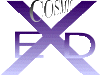Before discussing the book entries, it would be helpful to know some details about the file handling in XED.
AT THE FILENAME PROMPT: Whenever you encounter this prompt in the Text Port, you can enter any of the following specifications or codes:
· a full path + filename.extension e.g. /usr/people/jim/data/junk.kst. If the file exists, it will be read.
· a filename.extension e.g. junk.kst. The path is defined in the .login in your home script as COSMIC_FILES.
· a filename e.g. junk. Usually this will default to a .dat file except where the software knows you are looking for a special file. Add the extension if you do not want a .dat file.
· <Enter> This usually aborts the read and write command, returning you to where you started.
· *All .dat files will be listed in the COSMIC_FILES directory.
· *.extension or any wild card combination. e.g. *jim*.* will produce an appropriate list of all files containing 'jim' in the filename. jim.* will return all files with a filename jim with any extension that happens to exist in the default directory.
· Any listed file is easily picked using the LMB and deposited at the prompt with the MMB.
· @ You are prompted to 'Enter a new directory'. If a new path is entered, this will become the default path until you change it - whether you logoff or not. If you default (press enter) at the @ prompt, the default directory reverts back to that which is specified in the .login script.
· ~/ The tilde is interpreted by UNIX as your HOME directory e.g. /usr/people/jim.
When you are prompted for a filename, this function defaults the filename extension to .fda. After a search in the Cambridge Crystallographic Database, is usual to produce an FDAT file. If you rename this file with your own filename and the extension of .fda, XED/COSMIC will recognise the FDAT format, convert it and display the contents in order. Each entry can be written (in COSMIC format) and manipulated in all the normal ways
After clicking the 'Read CCDC files' button and entering .fda filename in the Text Port, a page will automatically turn in Book 7 revealing a new set of buttons.
The first entry in the .fda (FDAT) file should be on screen. The buttons allow you to progress to the 'next' entry and so on, backwards ('back) or forwards ('next') to examine all the crystal coordinate sets.
'Restart' allows you to start from entry 1.
Any displayed structure can be written to your COSMIC database with the 'write .dat file' button in COSMIC format.
If you 'next' through the entire .fda file, messages in the Text Port will ask you if you would like to start again or read a new .fda file.
The 'finish' button returns you to the normal screen and page 1 of Book 7. The last structure you were viewing remains as the XED/COSMIC running structure until you read another file from the Book 7 page 1 read buttons.
These utilities instruct you through the proceedings for reading and writing. Exhaustive testing has not been possible. If problems are found, please report them to jgv10@cam.ac.uk
.pdb files from the Brookhaven database. These are not always standardised and read failures sometimes occur.
.mol2 files from the Sybyl Suite. Standards are also not apparently maintained. The 'BABEL' conversion to a Sybyl.mol2 file produces a format which cannot yet be read by XED/COSMIC
.dat or .mod files from MACROMODEL.
When you read a file onto the screen, this button may be used to write the current screen structure back into the filename you have just read. A record of the current filename is displayed off-centre in grey in the Title Bar at the top of the graphics screen.
On activation, the write button brings up a Filename prompt in the Text Port.
At the 'filename' prompt, a .dat file will be assumed unless you specify an extension.
Note: The system detects how many molecules (fragments) there are currently on screen and displays this information in the Text Port. You will always be prompted (with a sound as well as a Text Port question) by any of the interactive functions, which fragment you want to manipulate. By clicking on any atom in the chosen fragment, that fragment only will be active. If you wish to interact with all fragments, click in an empty part of the screen.
The current molecule is cleared before the new file is read. If an error occurs during the read, the current molecule will be restored. The default extension is .dat
Why do we need multi-files? Multi-files are produced a) in order to view changes in the state of a molecule and b) to retrieve quantitative data (energies) which reflect those changes. Thus, from a conformational hunt, we want to look at the different conformations and see how each is related on energy grounds.
The current molecule is cleared before the new multi-file is read. If an error occurs during the read, the current molecule will be restored.
If extensions belonging to any of the multi-files are added to the filename (.ast, .bst, .cst .fst from conformational hunting ; .dst from dynamics; .ss1, .ss2, .ss3 from spin barriers; .kst from docking; .seq from sequential docking; .bmf from field comparison), special conditions will be activated to process them. For historical reasons, I shall continue to call this the ASTRAL section of COSMIC.
On reading in a multi-file, the system detects and checks it as such. A question is presented in the Text Port which asks you if you want to read the ensemble in part or in full. It is rarely necessary to read 'in-part'. Default here and allow the system to read 'in-full'.
The energy of each molecule in a multi-file is displayed after file checking, followed by the display of the first molecule in the ensemble. The energy of the current molecule is also displayed in the top right of the graphics screen. This molecule can be manipulated by all functions in the same way as any single file.
Move to Book 6 and open the cover. A new page is presented to you-
Click 'next', then 'next' again, then 'back'..... you will see that each structure can be viewed in turn. Both the Text Port and the Current Energy are kept updated. Further information appears on the graphics title bar, the reason and form of which will become more apparent when we discuss .bmf files in the Fields in Section 2. Each structure you display with the 'next' and 'back' button is fully active and manipulatable. The 'global minimum' button will take you to structure 1, wherever you are.
The orientation of each molecule in the multi-file is usually unrelated. Before we go into ASTRAL, it is useful to orient them all in the same way. You may therefore overlay every structure in the ensemble on 3 chosen atoms. i.e. place every structure in a common plane. The atoms you plane on are your choice and the planing procedure can be repeated as many times as you like with any 3 atoms of your choosing.
Move the cursor to Book 5. The new page entitled 'PLANE ALL ENTRIES' should be revealed. If it is not, click the small red star at the top left hand corner of Book 5 to turn the page.
The title is not active so you have two choices: 1) 'Pick 3 atoms' and plane all structures on those ( clicking this button must be followed by you picking three atoms) or 2) 'Default 1,2,3' to let the machine plane automatically on atoms 1,2,3 of every structure.
Moving through the set with 'next' and 'back' now keeps your planed parts in much the same place.
Click on 'Examine All'. You are entering ASTRAL
The current molecule will be retained on screen. You can read as many as the system will take (up to 2000 atoms). See FRAGMENT MODE. Multi-files cannot be read with this button.