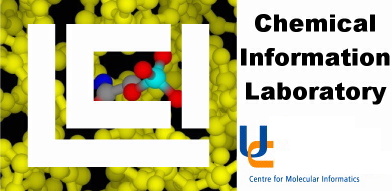
Maestro - Building Molecules
The Build panel for Maestro (Menu: Project->Build...)
starts with the Fragments option displayed. Clicking on any of the fragments in the list
and then clicking in the Workspace will draw the fragment. Clicking on any atom in the workspace will
transform it into that fragment. A good way to draw an alkane is to click Methyl in the fragments window,
click in the Workspace to draw methane, and then click on hydrogens to transform them into methyl groups.
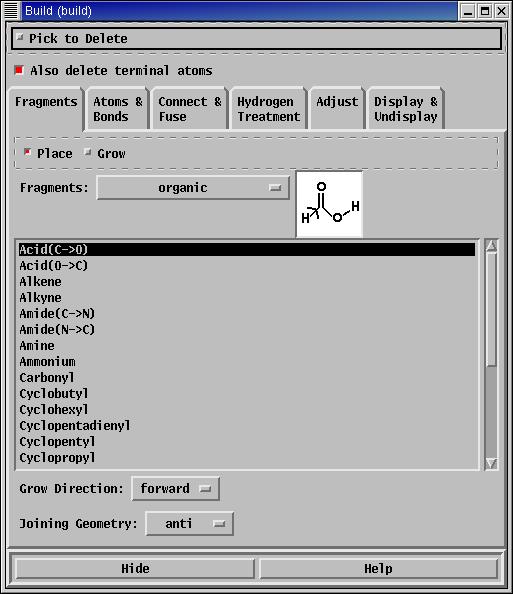
The next set of options in the Build panel are Atoms & Bonds.
These allow you to Draw molecules by clicking on the screen, each new atom being
joined to the last. Rings can be created by clicking on existing atoms, and multiple bonds
by retracing bonds. Structures drawn this way are flat, but atoms can be moved forward and
backwards (along the z-axis) by clicking Move-Z and Move+Z.
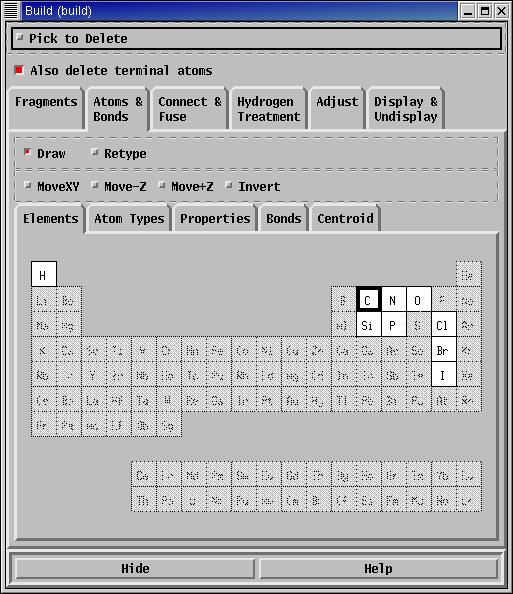
The small picture below shows the screen after five atoms have been drawn. The
purple box shows the position to which a new bond will be made when there is another
mouse left-click in the Workspace. This could be to create a new atom to make hexane, to close
the ring to make cyclopentane, or to make a double bond (pentene).
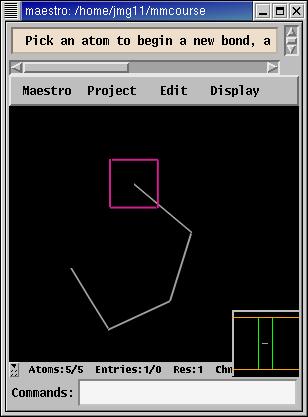
The structure which has just been drawn has no hydrogen atoms. These can be added by
going to the Hydrogen Treatment section. The illustration shows that "All-atom" is
selected, so clicking on "Apply current treatment to all atoms" will fill all spare valencies
with hydrogen. Some force-fields prefer to use united-atoms, and this is another of the options
available.
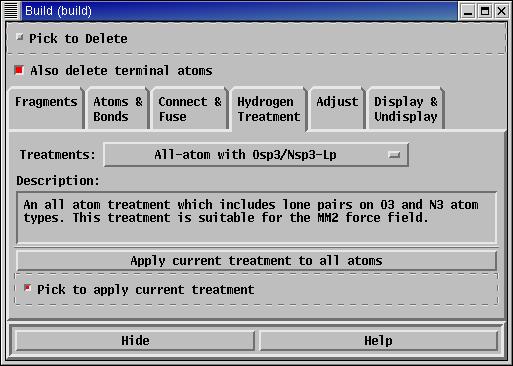
The Adjust section allows distances, bond angles and dihedral angles to be adjusted
by first selecting them and then moving the mouse with the middle button held down.
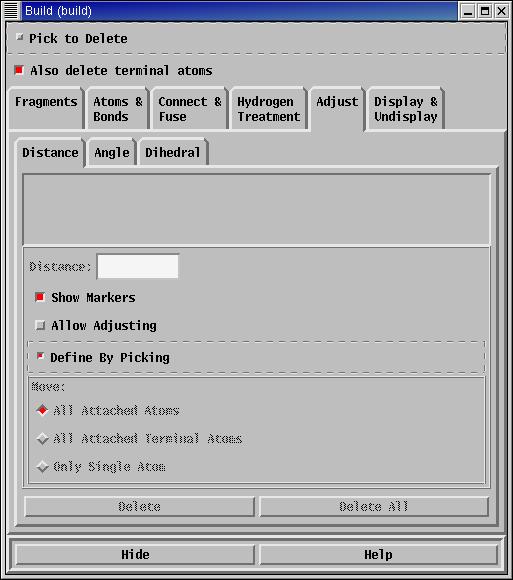
Complicated molecules can be hard to understand because too many atoms are shown on the screen.
This problem can be addressed by using the Display section to show only a selection
of the atoms available.
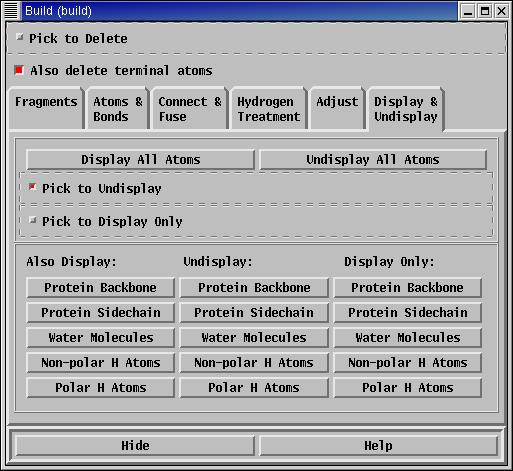
The Properties section is used to adjust formal charges, etc. This can be confusing
because charges are not automatically displayed in the workspace. In order to see the charges
and other atomic labels, it is necessary to select the Atom Labels panel
(Menu: Display->Atom Labels...).
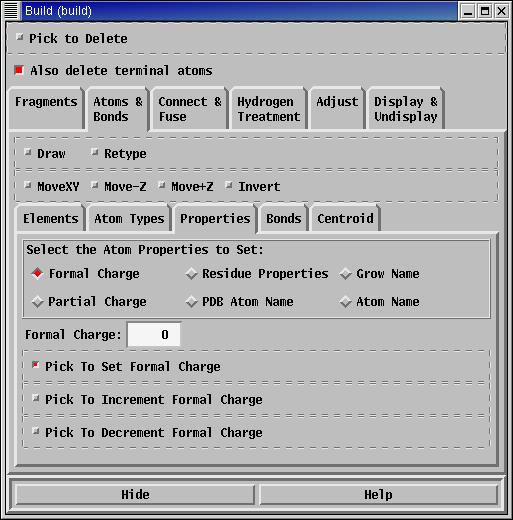
The Atom Labels panel allows many properties of each atom to be displayed on the structure
in the workspace, including atomic charge, element type, atom number (Maestro automatically numbers
all of the atoms in every structure) and so on.
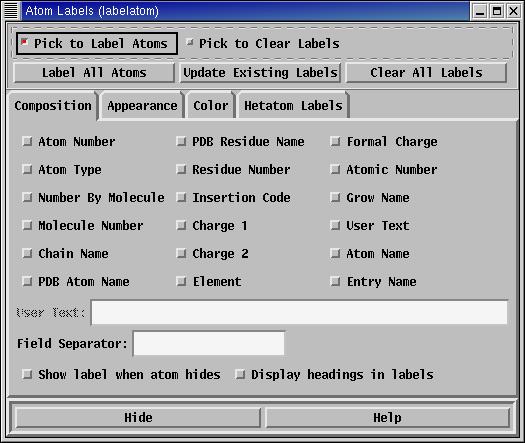
Once a molecule has been built using the Build panel, it can be further manipulated in
Maestro, or be used for energy calculations with MacroModel
or Jaguar.
|